This guide describes a new tool that has been added to our whitelabel talent solution, which allows an administrator to bulk upload users onto their platform.
Video Guide: How to Bulk Upload Users
Step by Step Guide
In your admin dash under the ‘Users’ tab is the option to ‘Bulk Import’.
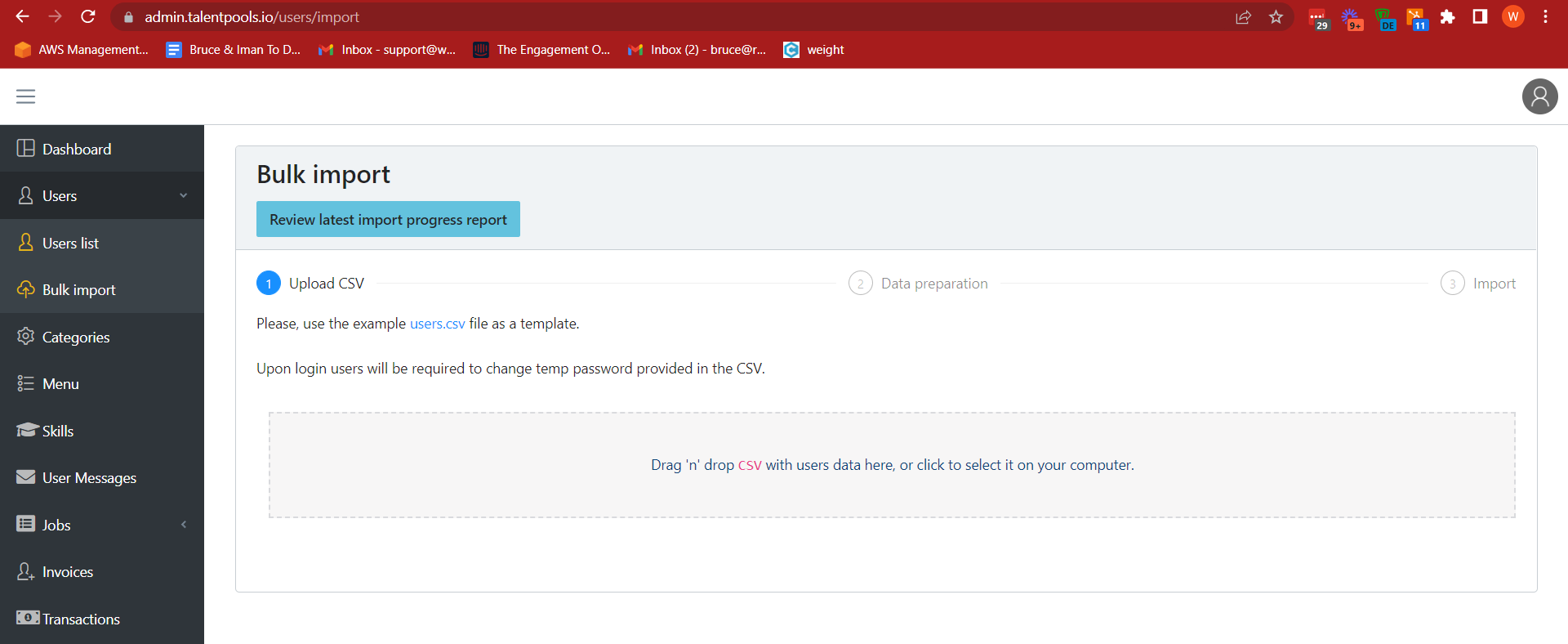
Here the admin can download the sample users.csv file, and can add an unlimited number of users following the existing format. Each column has a clearly listed header title to inform the admin what information they need to provide. Using the same file the admin can add users of all types- customers, independent freelancers, agency employers and agency freelancers. The input for user types must be identical to that included in the sample CSV download, and as shown in the image below.
The Firstname, Lastname, email and role columns are mandatory. Additional columns can be added to reflect the existing custom data items that have been created. The column header must have the identical name of the data type created in the admin dash. String inputs, single select items and multiple select items can all be inputted or ‘tagged’ on the users’ profiles by this method.
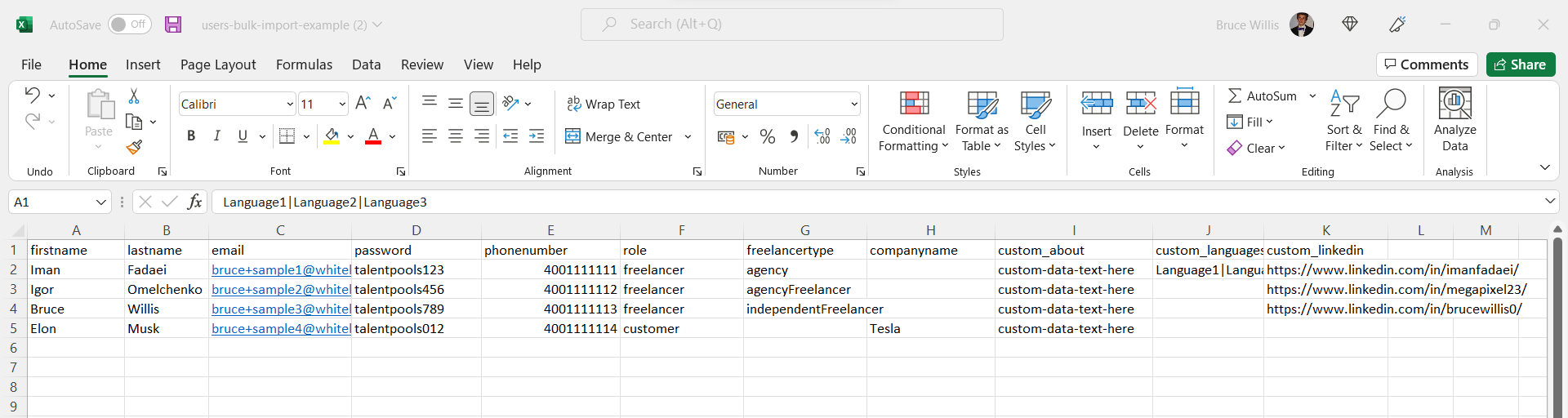
Note the formatting to select multiple items from a list includes | between options, with no additional spaces. If you are using the linkedin integration to automatically fill profiles then the users’ linkedin URLs can also be included to pull their profile image, job title, certifications, work experience and more.
Save this document with all the relevant entries and then upload back into the admin dash.
You will be notified of the total number of entries recognised and if everything seems correct, you can click ‘Start Import’.
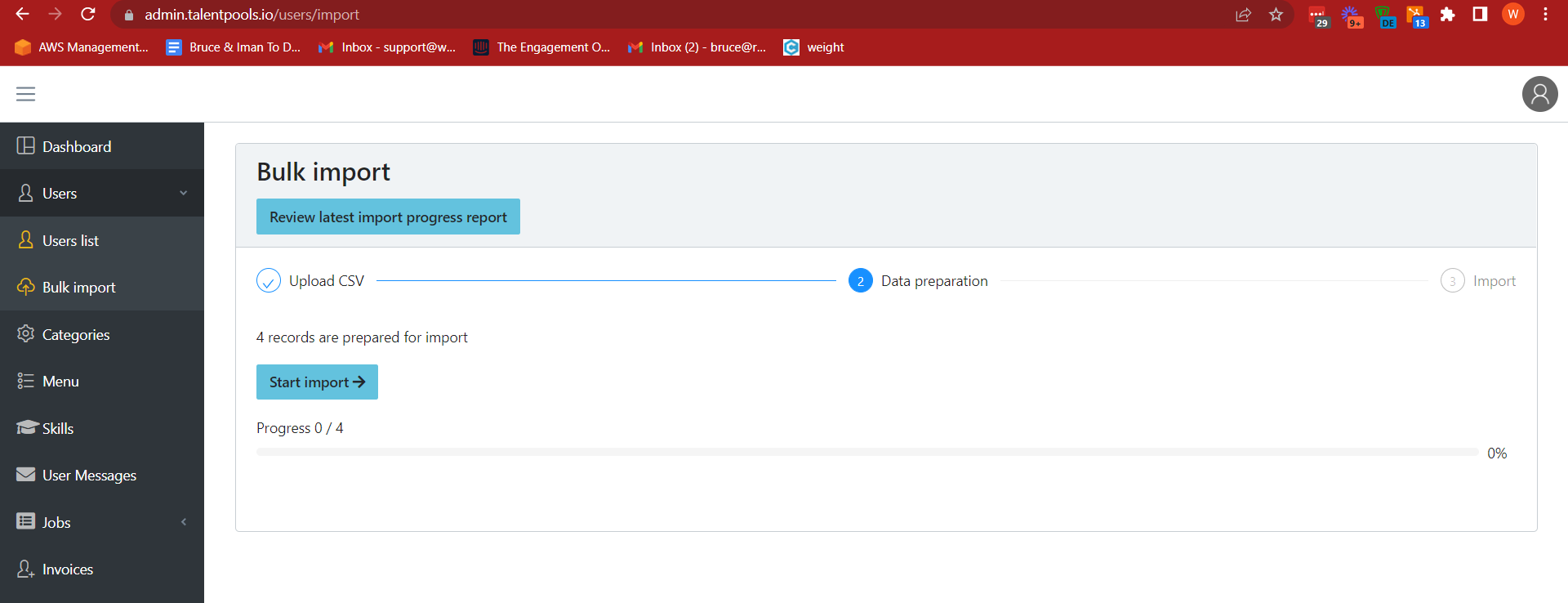
You can review the progress bar as each user is being imported, and upon completion a status for each entry will appear, along with an automatically downloaded ‘import report’.
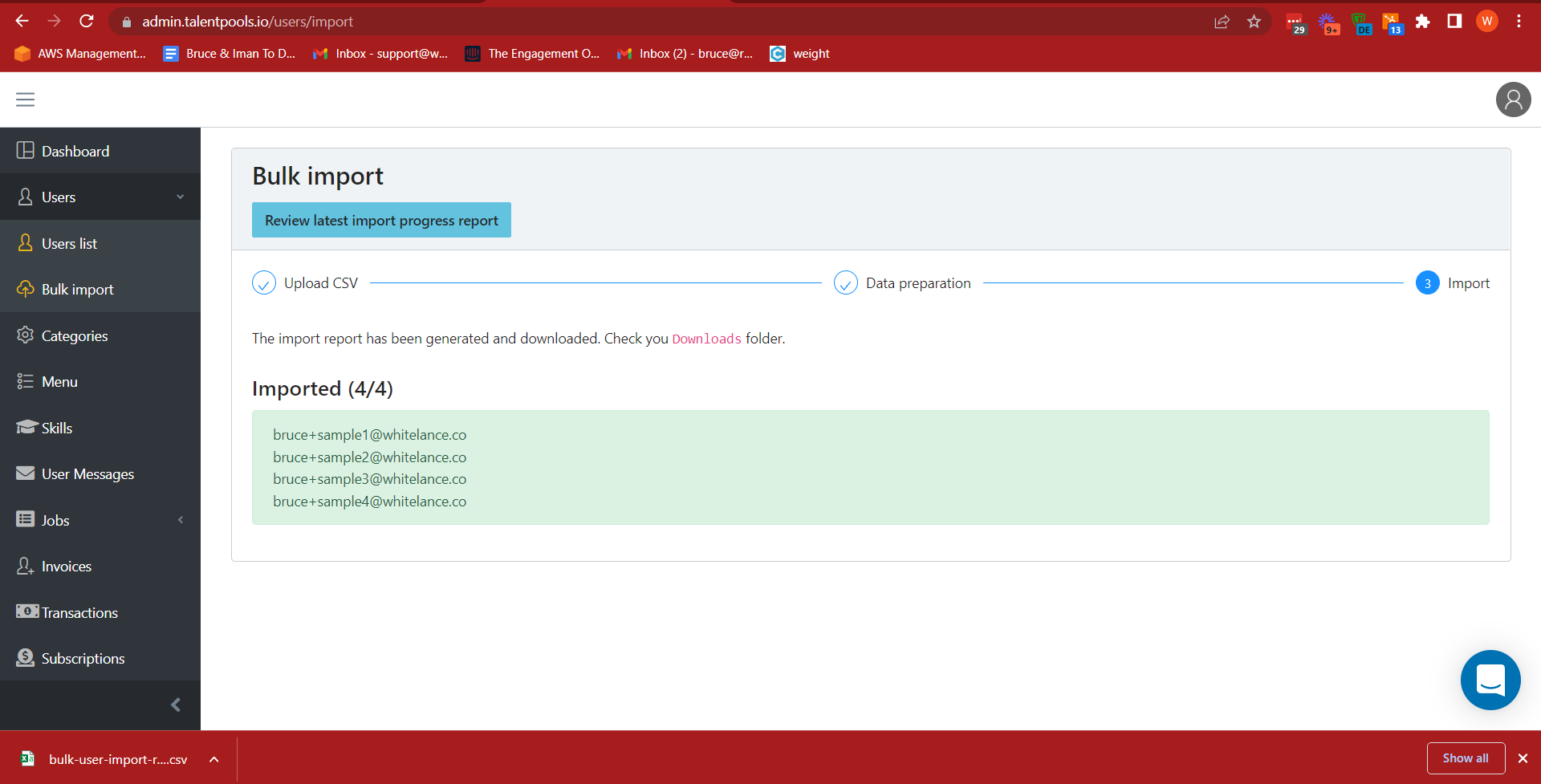
The downloaded report will appear identical to the uploaded document, with two additional columns: success and error. The success column will have responses of either 1 or 0 (1 implying successful upload, 0 implying failure in uploading). If the entry was not uploaded, then an error message will appear in the error column notifying the admin what the error was in uploading that entry. The admin can edit the document to fix the error and reupload the same document. Identical entries will not be accepted, so there is no concern of duplicate accounts being created.
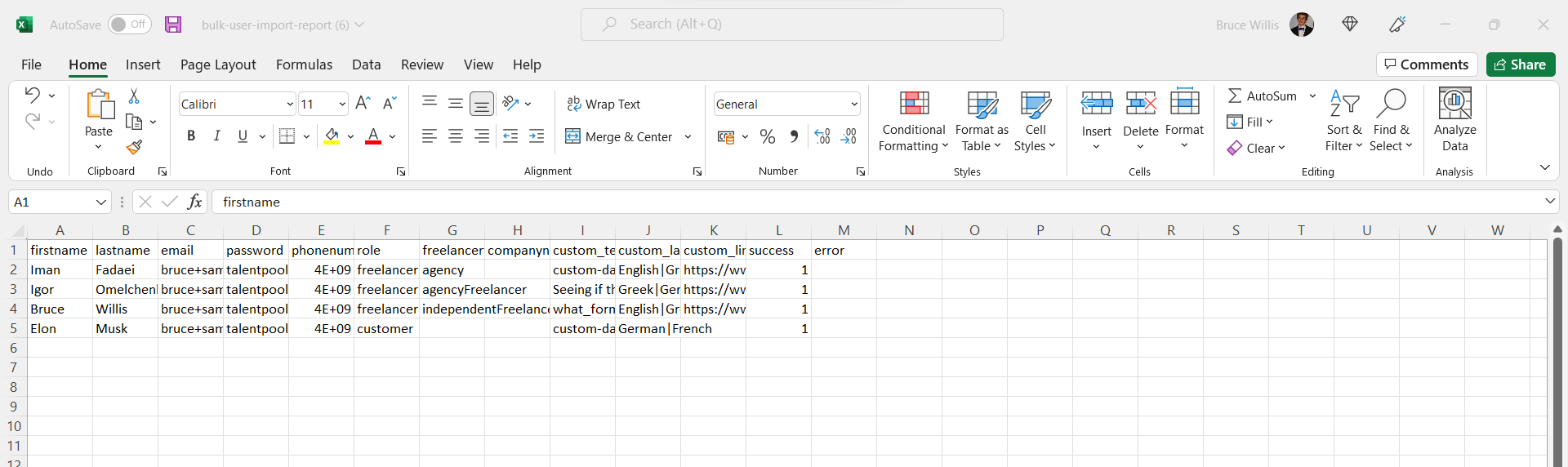
Once the users are imported the admin can log in to several profiles to ensure the import worked correctly and can then notify the users that they can access their pre-made accounts. The first time they log in they will automatically be prompted to reset their password.
Seeing as these users won’t have onboarded using the typical userflow, they will not have agreed to the marketplace’s Ts&Cs. They admin should ask the users to agree to the marketplace’s terms before they’re allowed to transact with other users on the platform.