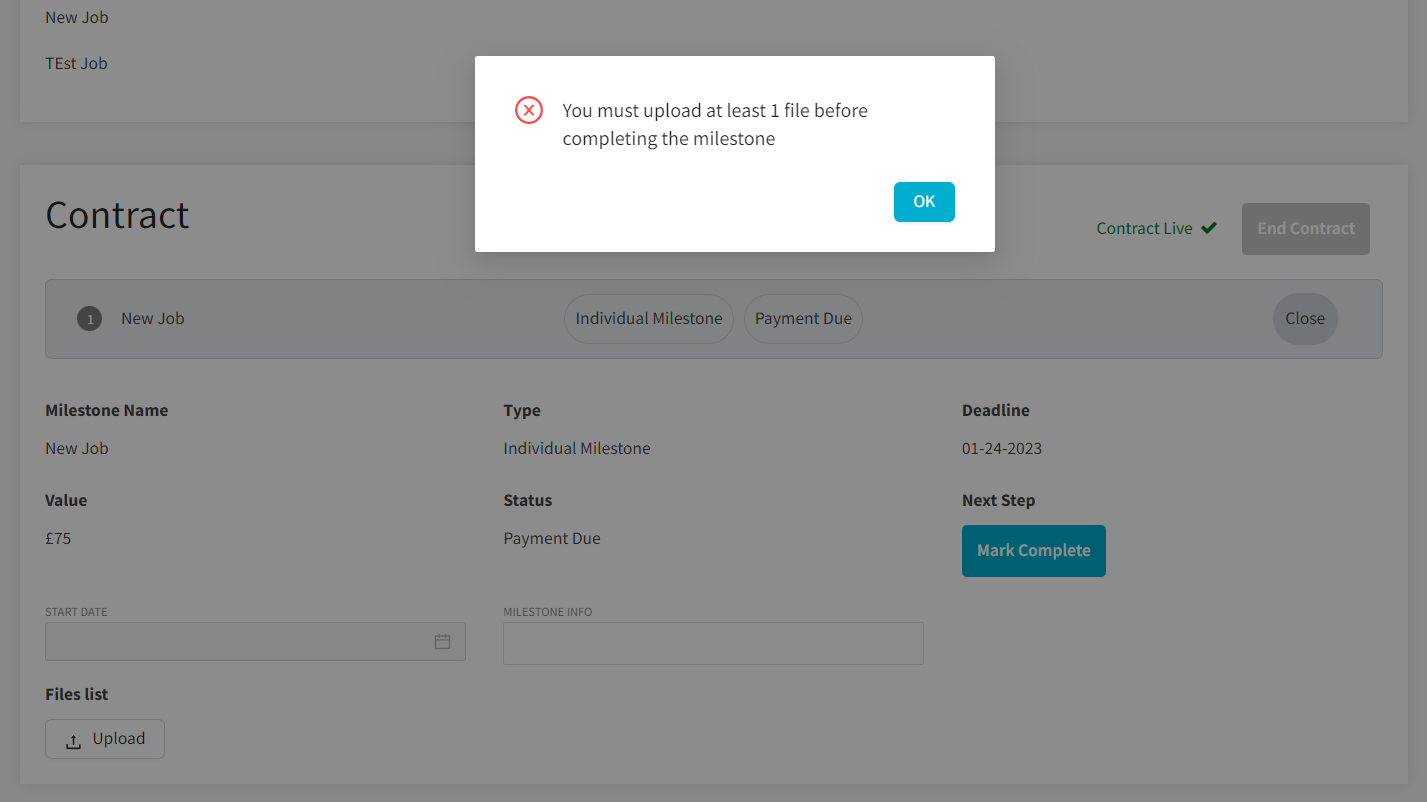This guide explains several features that restrict users from proceeding with their intended action until they have completed specific tasks, such as uploading a file, agreeing to terms or providing additional information.
Video Guide
Step by Step Guide
There are several features that can be enabled within the admin dashboard under the ‘Settings’ section that create requirements for users to fulfill before they can proceed with their intended task.
Several of these have been connected with Data Types, so that the admin can create custom data requirements for the users to fill out the exact information that they need.
When a candidate is being selected, the client can be asked to fill out fields of information describing the contract, with this information forwarded to the admin. This is particularly useful if upstream invoicing is done offline to assist the admin in collecting all the information they need about the placement that has been made. The feature to enable this step requirement when selecting a candidate is: ‘Request extra information from employer when they are selecting a candidate? (Optional)’. More information on this feature in this guide.
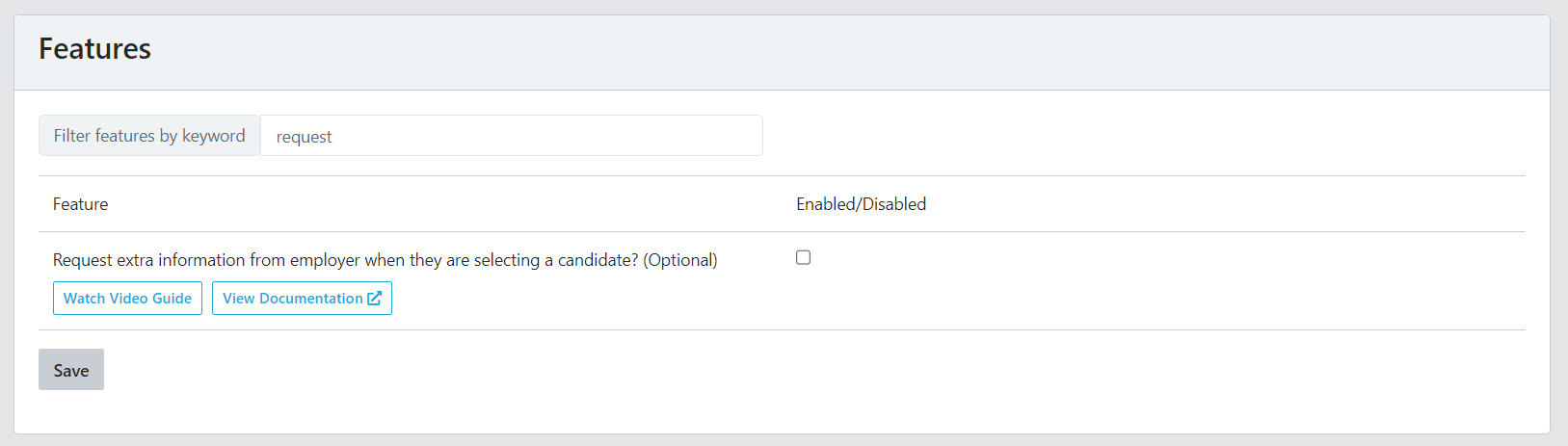
When a candidate is being selected, the client will be prompted to fill out some data fields, as shown in the image below.
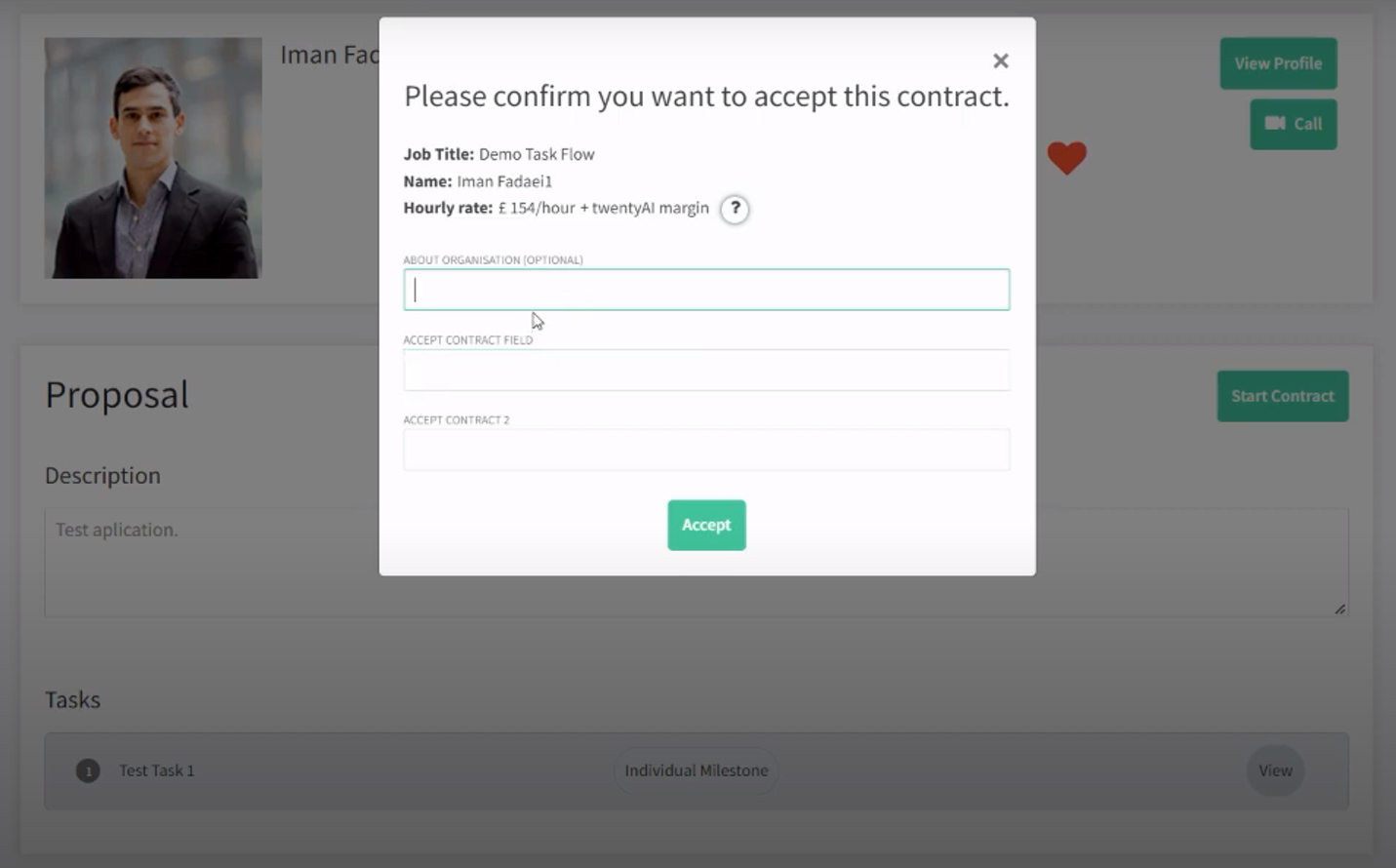
Another example is the ‘AdobeSign’ feature, which doesn’t let workers submit applications for jobs until they have agreed to custom terms that are offsite, the link for which the admin has included in the feature’s input field.
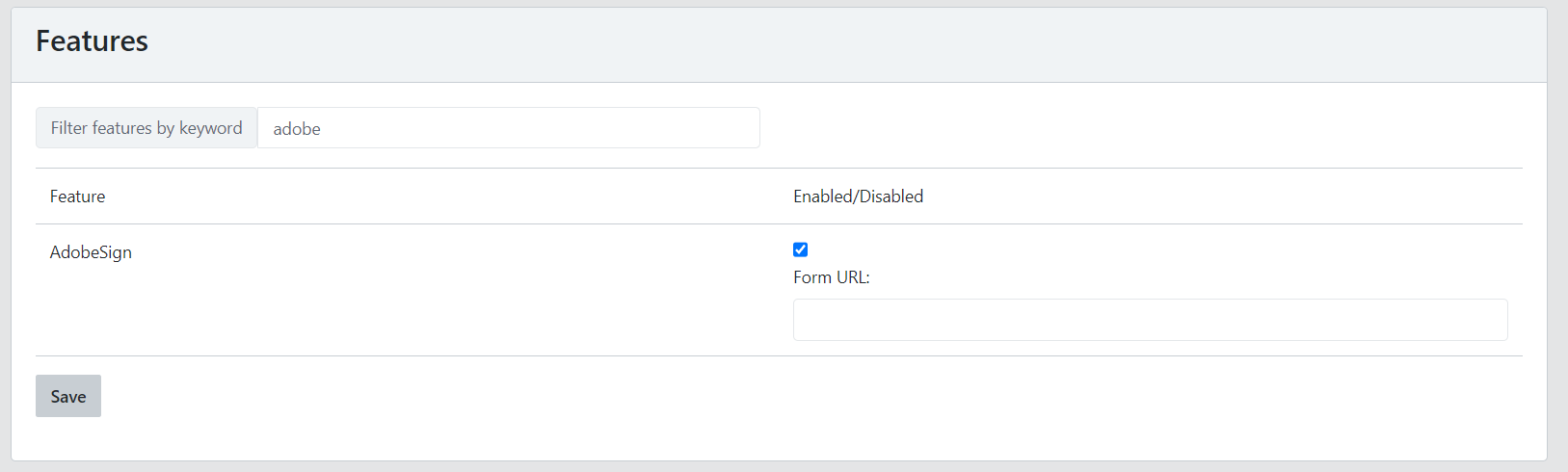
The worker will be able to sign the document by clicking the button on their profile page to take them offsite (image below), or if they try and apply for a position, they will be prompted via a pop-up box to sign the document off-site.
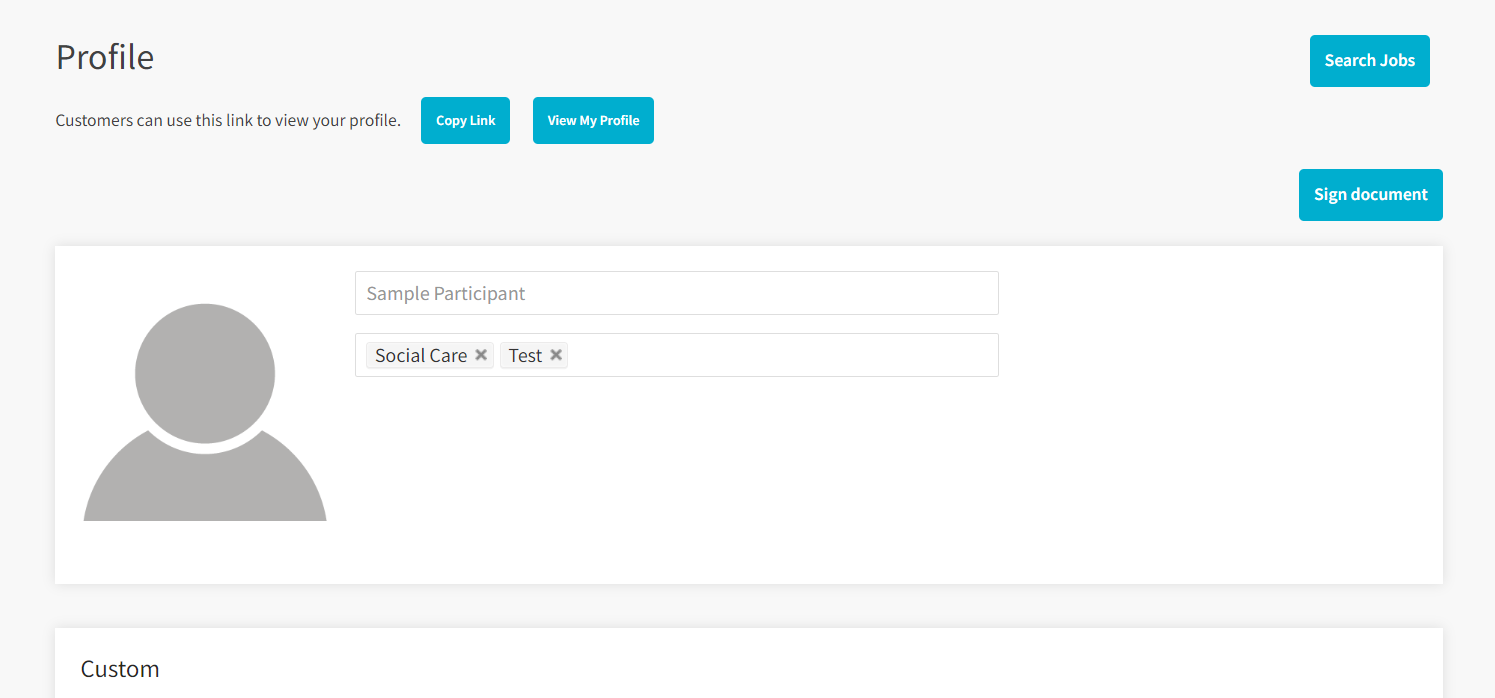
Finally, there is a feature allowing workers to submit proof of work by uploading files within milestones, and a requirement for the worker to have uploaded at least one file before they can mark the work as completed. This flow can be implemented by enabling the feature ‘Enable Freelancers to submit milestones as complete before the Client pays? (Optional)‘, and subfeature ‘Require a Freelancer to upload at least one file before completing the milestone?’ Note that for the subfeature to operate correctly the following feature must also be enabled: ‘MilestonesFiles‘ (which enables users to upload files to milestones).
More information on this flow in this guide.
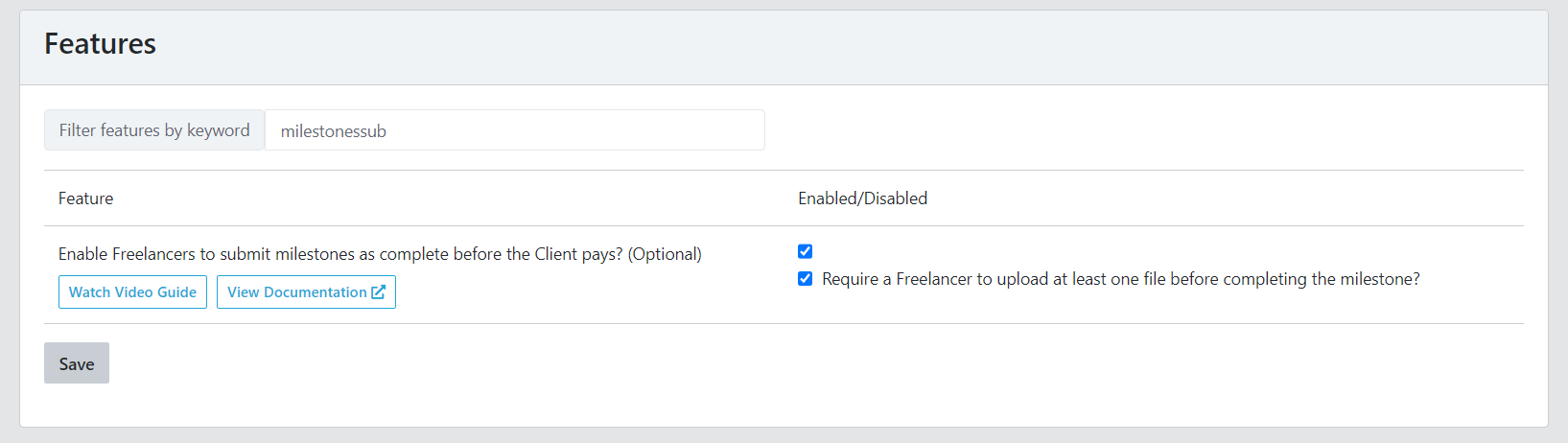
When the user tries to mark the milestone as complete, without having uploaded a file, they will be presented with the following error pop-up.