This guide explains how to add and alter the text & hyperlinks in the middle of the footer of your freelancer marketplace.
Video Guide
Step by Step Guide
This feature is enabled by selecting “Display a middle section in the footer?”

Enabling this feature will cause two lines of text to appear in the middle of the footer, which can have hyperlinks leading to other webpages.
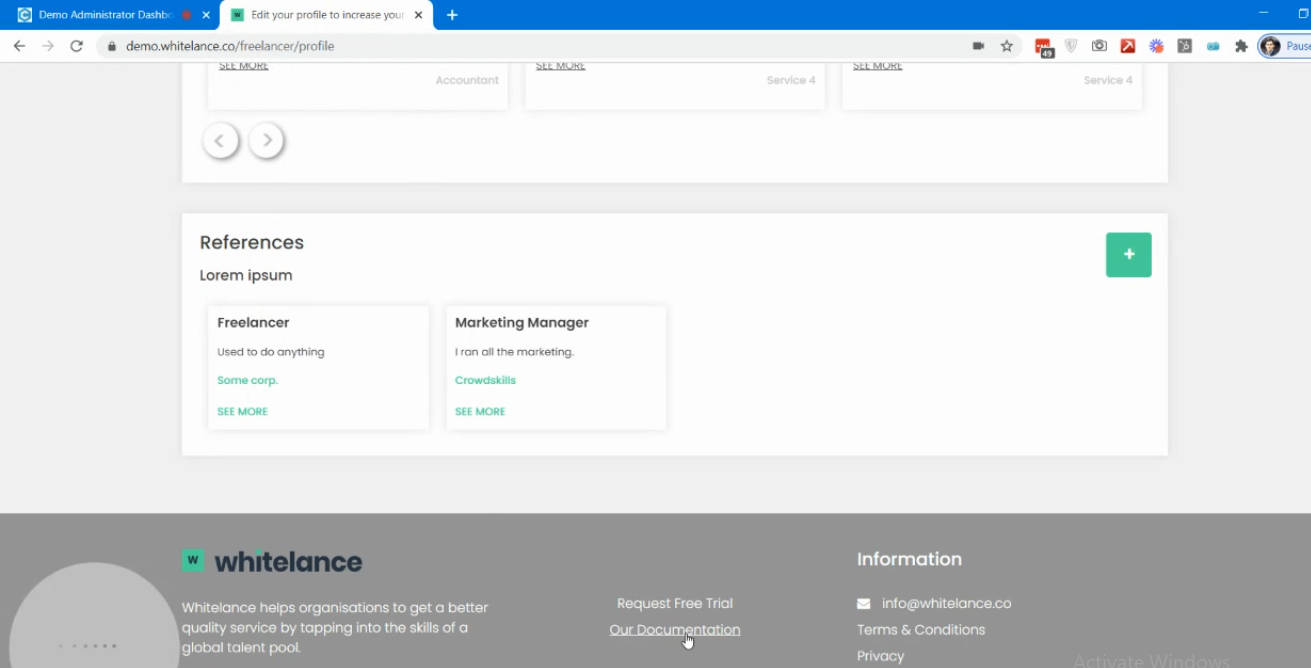
To change the text of the footer and the hyperlinks navigate to the ‘Content’ menu item of your admin dashboard, download the language file and change the text/links that exist in the lines named “middleText1/2” and “middleText1/2Link”. Save the changes in .json format and reupload the language file. A green confirmation window will appear when the language file has been uploaded- do not navigate away from the dashboard until the upload has completed.
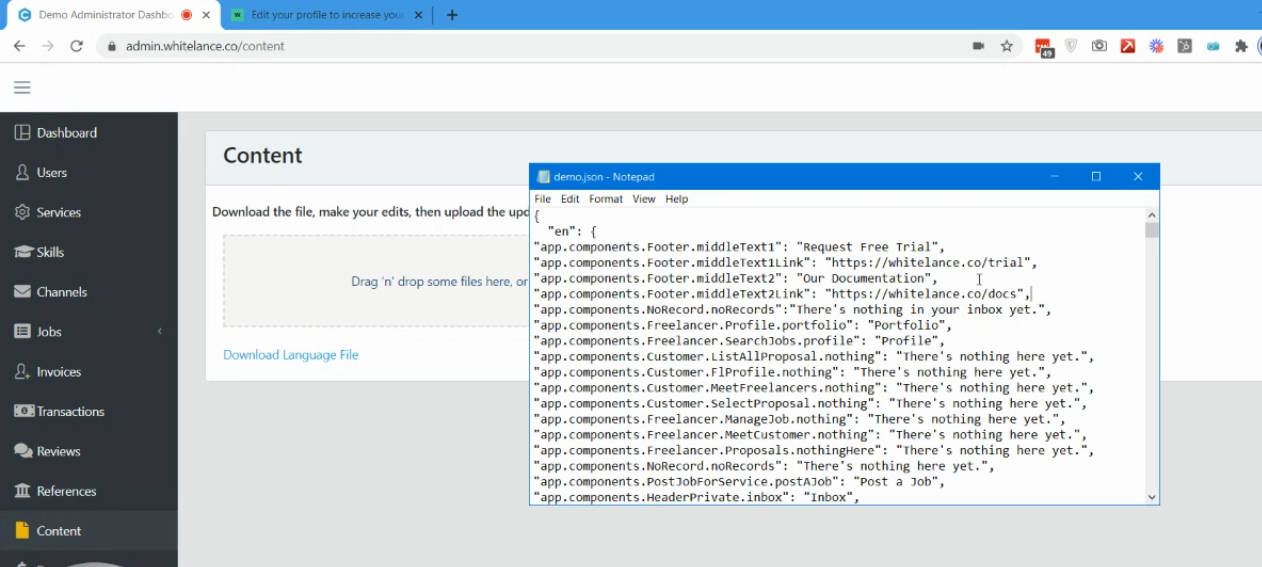
The changes you made to the footer text and/or links can be seen in the footer of your marketplace website.