This guide explains how the administrators of talent platforms powered by TalentPools can use the text input option.
Video Guide
Step by Step Guide
On your Administrator dashboard under ‘Data Types’ is the option to create custom data sets. There are various data inputs that can be selected from:
Text input: Allows the users to input any combination of letters or numbers or symbols.
Single Select: The user can choose one option from a multiple choice list that the administrator has created.
Multi select: The user can choose several options from a multiple choice list that the administrator has created .
File: The user can upload a file to provide the data that they want to share.
This guide explains the ‘Text input’ data type option.
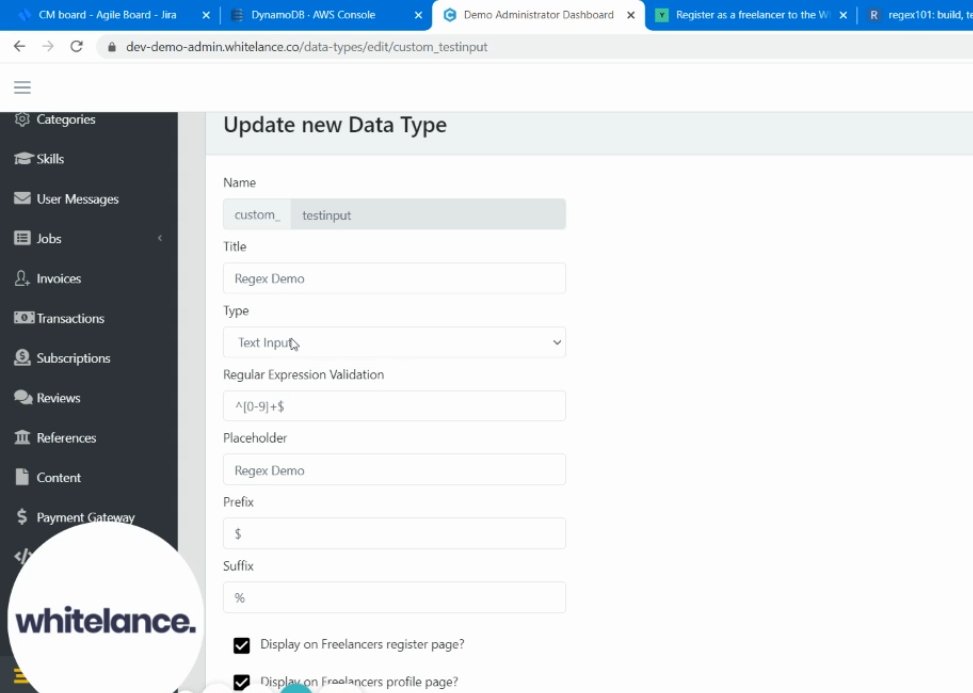
Name: Cannot contain any spaces. This is used for coding purposes and does not appear on the front end
Title: This is the title that will appear above the input field guiding the users to input the correct information
Regular Expression Validation: This field allows administrators to restrict inputs to specific types (only numbers, characters or symbols). Depending on the type of data you want inputted you can choose the appropriate expression. A list of common expressions can be found here in the bottom right corner or by doing an online search of the criteria wanted with ‘regular expression’. Some sample expressions are below for your convenience:
any digit: /\d/g
any character: /[a-z]+/g
only numbers: ^[0-9]+$
Placeholder: This is the text that appears in a text box prompting the user to input the appropriate information. It is automatically taken to be the same as the title but can be manually changed.
Prefix: This adds a symbol at the beginning of the text input (for example $ or £)
Suffix: This adds a symbol at the end of the text input (for example %)
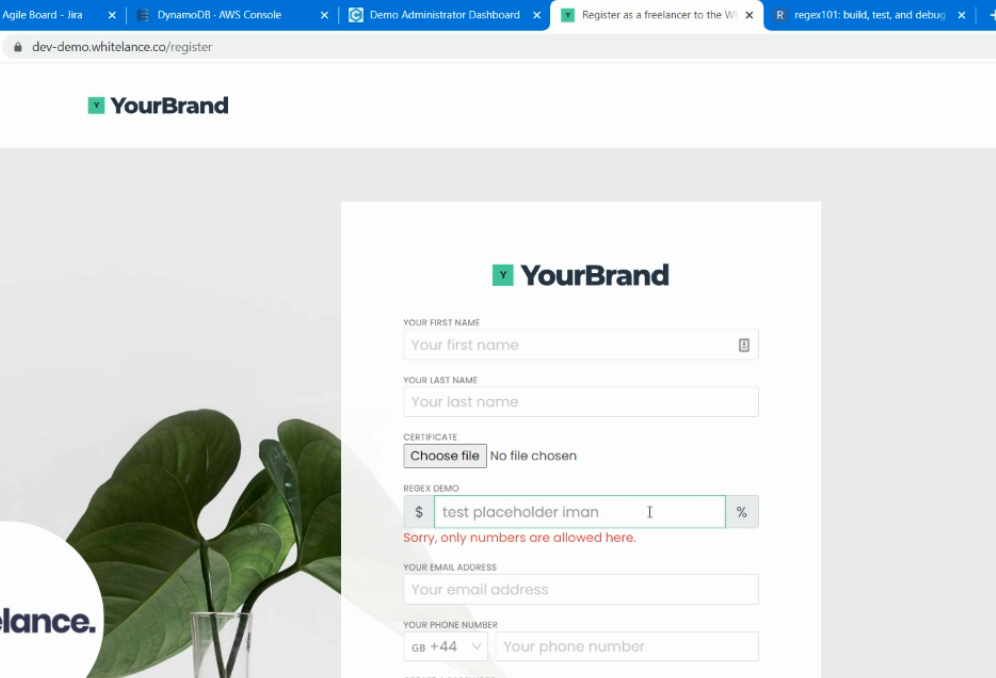
In the image above the title of the data field just created is ‘REGEX DEMO’. The placeholder text is ‘test placeholder iman’. The prefix is the $ symbol at the beginning of the input field. The suffix is the % symbol at the end of the input field. The regular expression validation was ^[0-9]+$ (only numbers). As the user tried to input a character the error message appeared in red text informing the user that ‘only numbers are allowed here’
Custom data can be used on registration pages, user profiles, the post-a-job page, view jobs page etc. All these options are at the bottom of the Data types menu item of the administrator dashboard.