This guide describes a new tool that has been added to our whitelabel talent solution, which allows an administrator to bulk upload jobs onto their platform and assign them to specific customers.
Video Guide: How to Bulk Upload Jobs
Step by Step Guide
In your admin dash under the ‘Jobs’ tab is the option to ‘Bulk Import’.
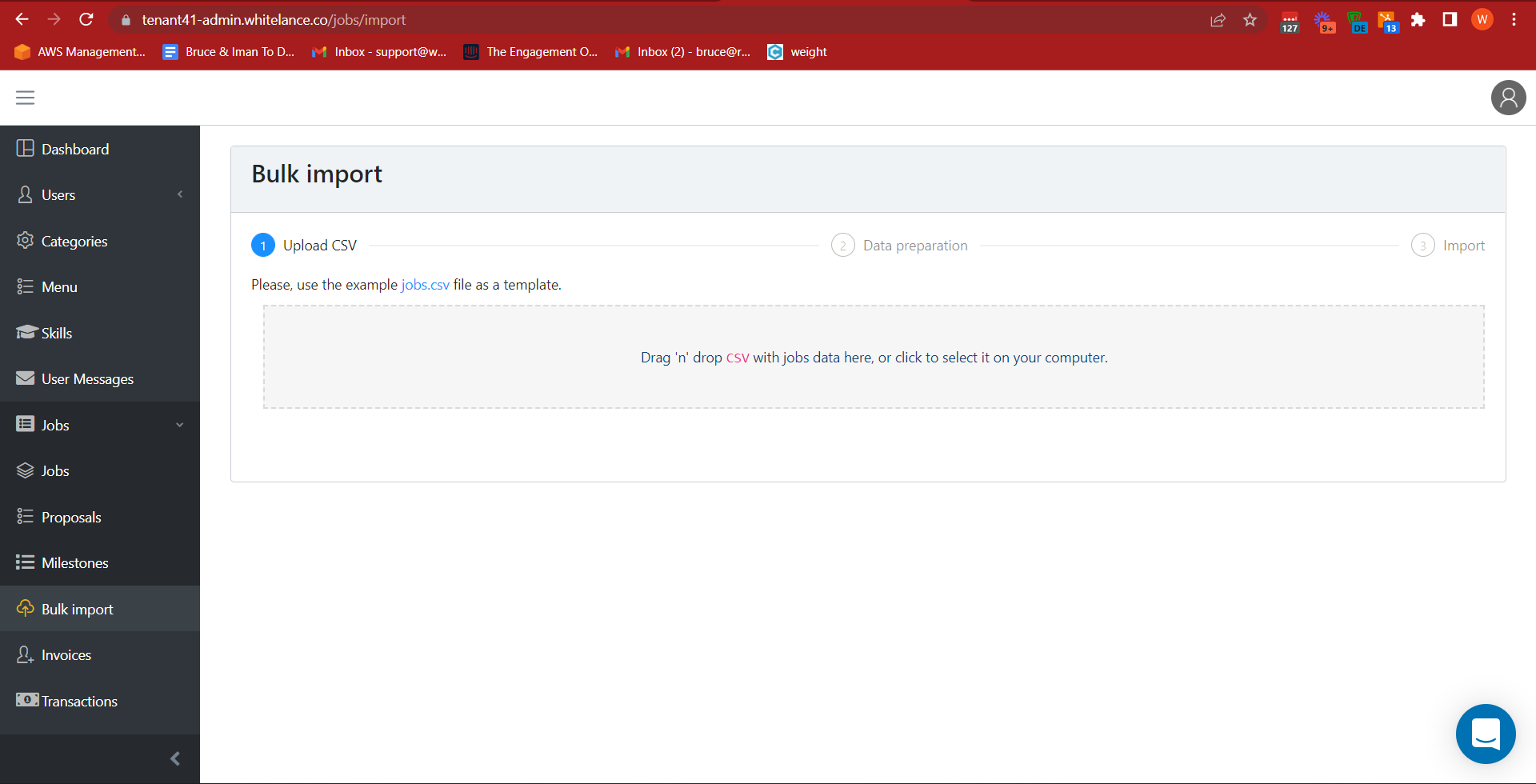
Here the admin can download the sample jobs.csv file, and can add an unlimited number of jobs following the existing format. Each column has a clearly listed header title to inform the admin what information they need to provide.
The jobtitle, jobdescription, clientemail and category columns are mandatory. Additional columns can be added to reflect the existing custom data items that have been created. The column header must have the identical name of the data type created in the admin dash. String inputs, single select items and multiple select items can all be inputted or ‘tagged’ for the jobs being posted using this method.
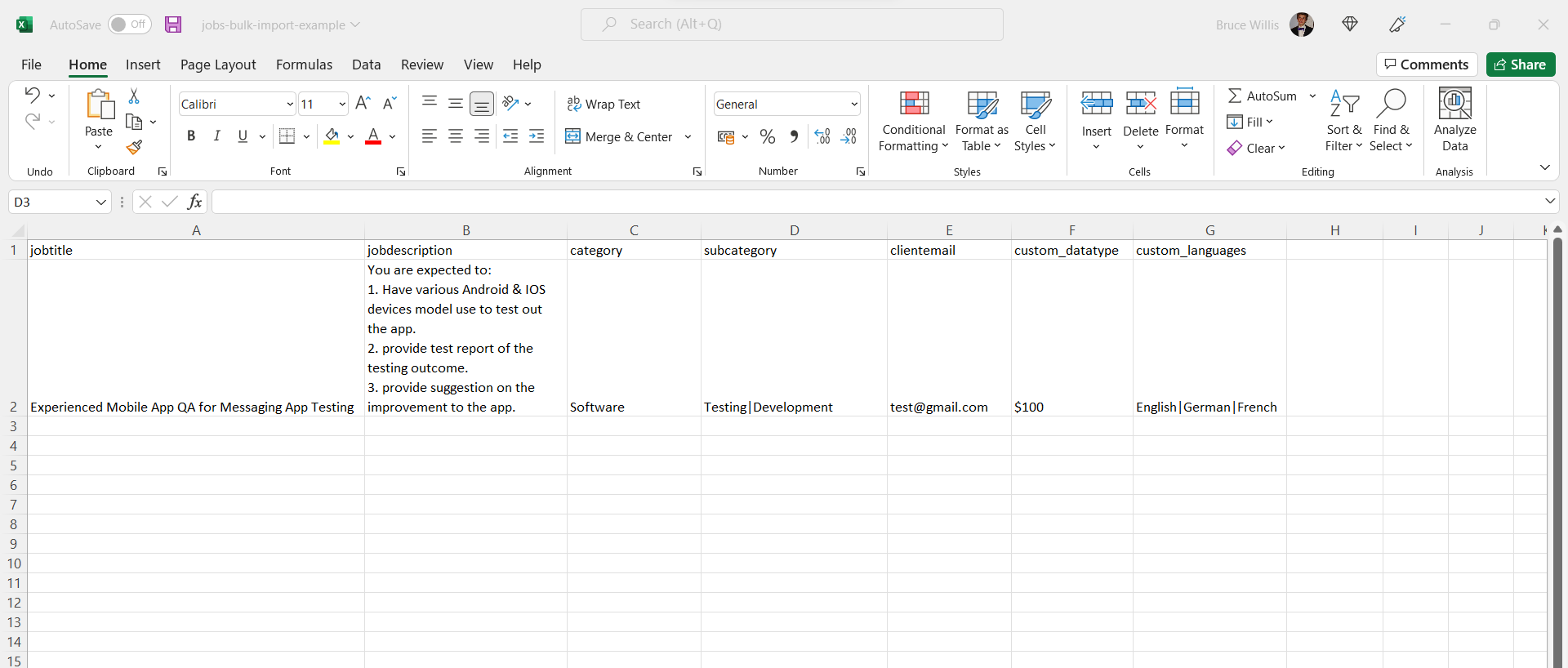
Note the formatting to select multiple items from a list includes | between options, with no additional spaces.
Save this document with all the relevant entries and then upload back into the admin dash.
You will be notified of the total number of entries recognised and if everything seems correct, you can click ‘Start Import’.
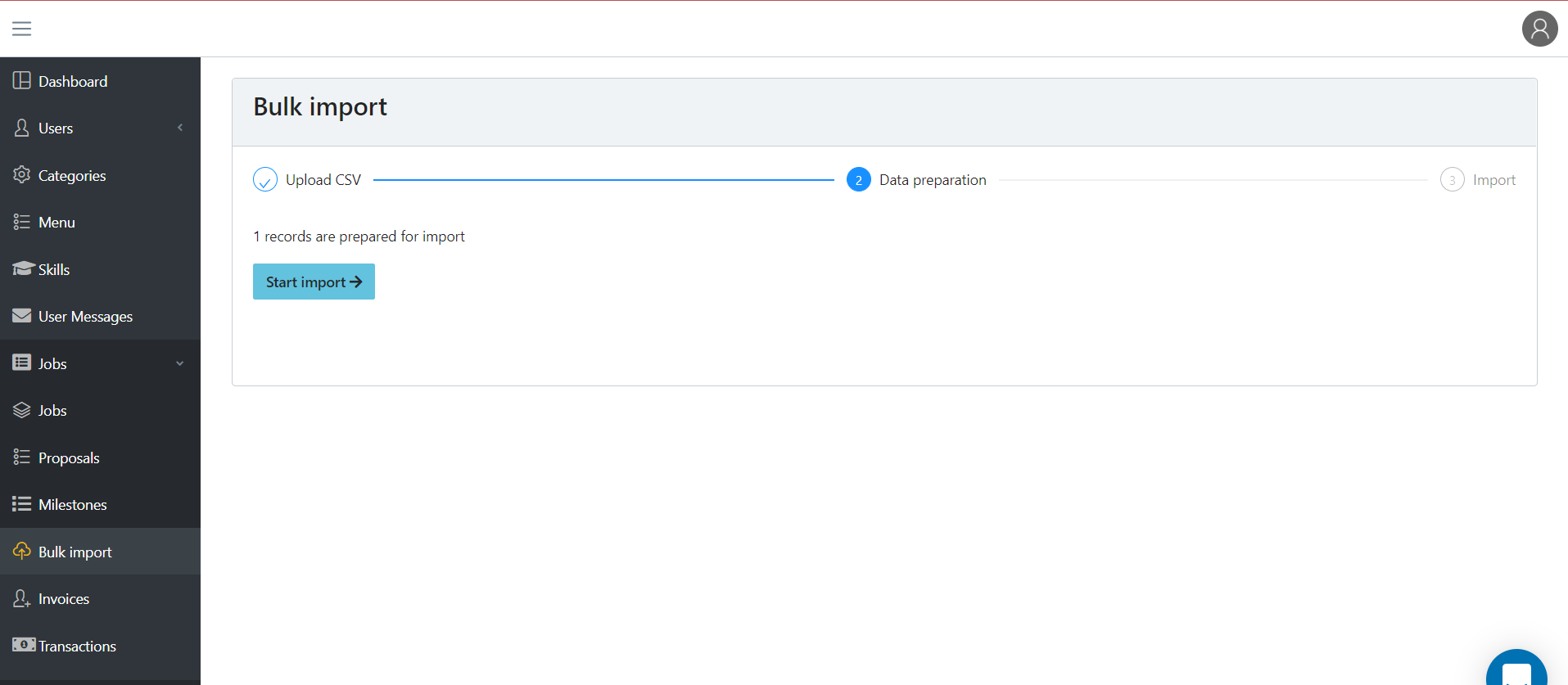
You can review the progress bar as each job is being imported, and upon completion a status for each entry will appear, along with an automatically downloaded ‘import report’.
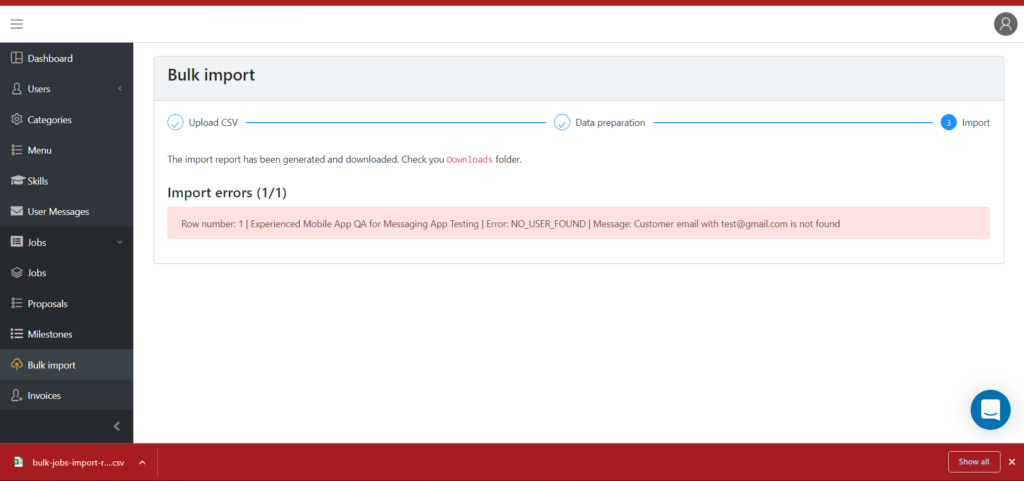
The downloaded report will appear identical to the uploaded document, with two additional columns: success and error. The success column will have responses of either 1 or 0 (1 implying successful upload, 0 implying failure in uploading). If the entry was not uploaded, then an error message will appear in the error column notifying the admin what the error was in uploading that entry. The admin can edit the document to fix the error and reupload the same document. Identical entries will not be accepted, so there is no concern of duplicate positions being posted.
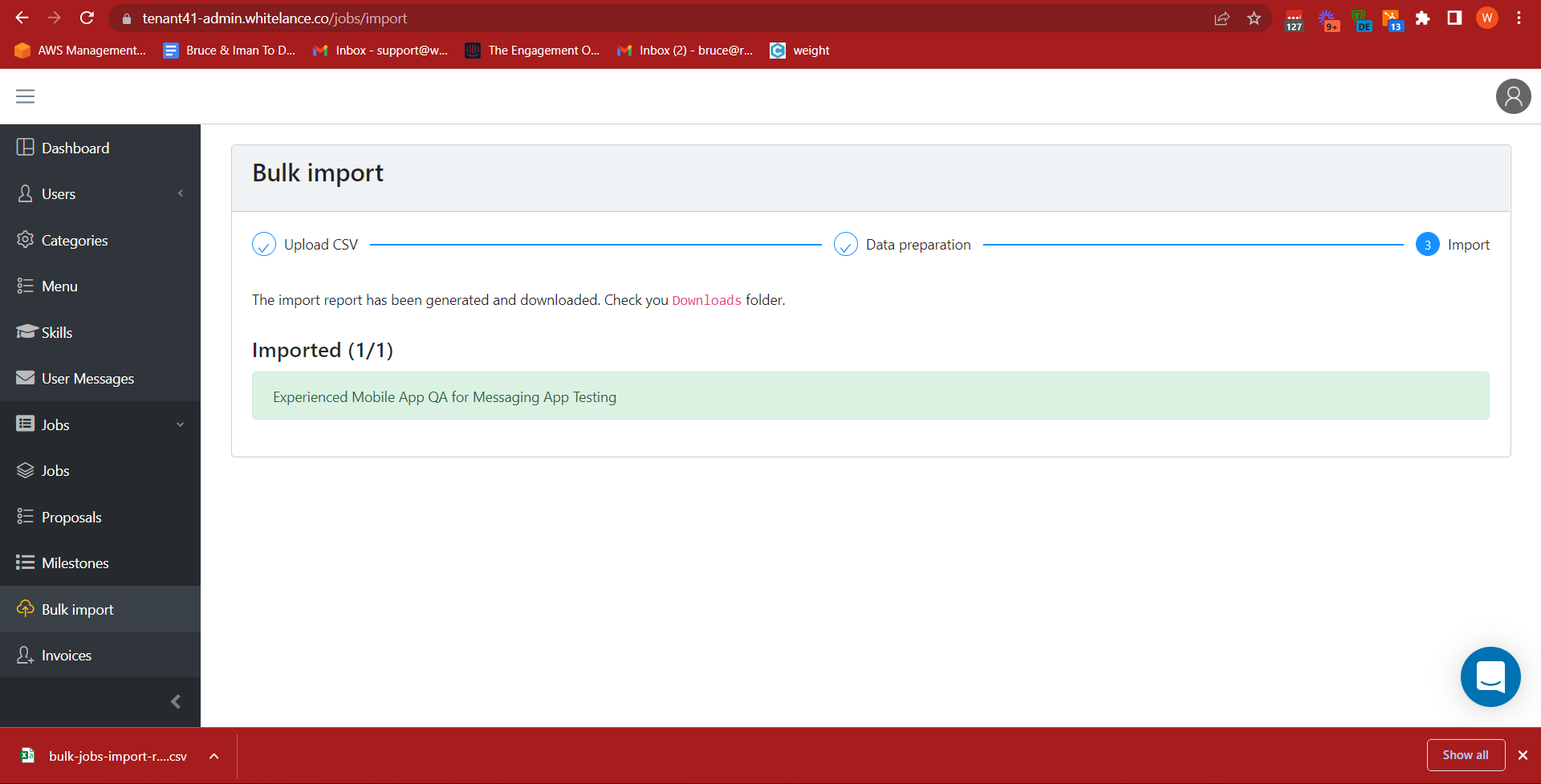
Once the users are imported the talent that has opted in to receiving notifications for the selected category will receive an email notification that the relevant positions have been posted. The client will also receive a confirmation email that their position has been posted.
If the admin is uploading a large number of positions, the users of the platform will likely be spammed by a large number of notification emails. To avoid this, the admin can enable the feature to ‘Approve each job before it’s posted? (Optional)’. The jobs will be uploaded exactly as before, however, no emails will be sent until the admin goes to the ‘Jobs’ section of the admin dashboard and clicks ‘Approve’ on each job. Only then will the emails be sent to freelancers that the position has been posted, and will the job be publicly visible.
In this way the admin can bulk upload jobs and bottleneck the time and dates at which they are made public.